
Delete Downloaded Windows Update Files in Windows 10
How to Delete Downloaded Windows Update Files in Windows 10
If you are running into issues with Updates, you can try to delete downloaded Windows Update files. When an update package is damaged or fails to install, Windows 10 may keep the corrupted file on the drive, so it will further cause issues with updates. Here is how to delete the downloaded Windows Update files that Windows 10 doesn't delete itself.
Windows 10 checks for updates automatically unless you disable this feature manually. The operating system comes with the Windows Update service, which automatically downloads and installs the updates from Microsoft. The downloaded update files are stored on your system drive in the C:\Windows folder.
There are certain reasons for having corrupted Windows Update files. It can be an improper shutdown, OS crash, power failure, or something gone wrong with your Registry. After that, Windows Update may fail to do its job properly. The OS may fail to check for updates, or fail to install them. Sometimes, the Windows Update page in Settings cannot be opened!
To fix most of the Windows Update issues in Windows 10, usually it is enough to run the built-in Windows Update troubleshooter.
Run the built-in Windows Update troubleshooter.
- Open the Start menu and type: troubleshooting and press Enter.
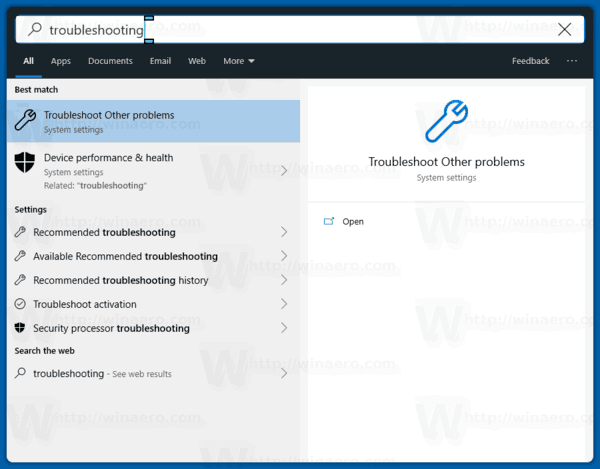
- Click "Windows Update".
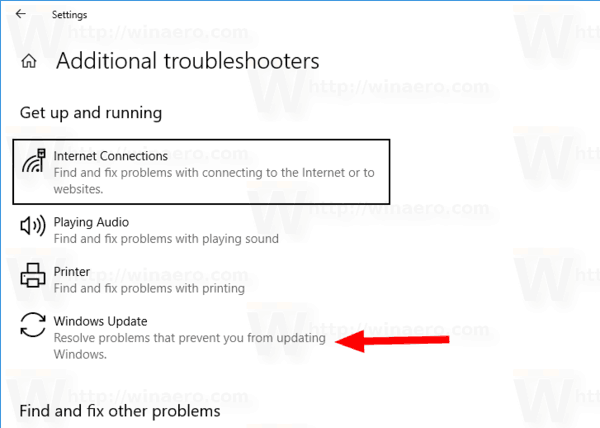
- Click "Run as administrator" in the Troubleshooter's dialog and complete the Windows Update troubleshooter. See if Windows Update works properly.
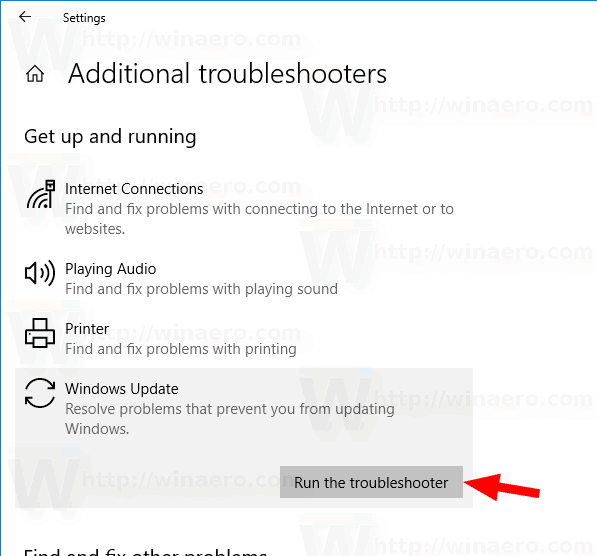
When you run into issues though with updates, you may spend hours or even days figuring out what is going wrong. In such case, you can try to delete downloaded Windows Update files to start over. The SoftwareDistribution folder contains files related to updates obtained via Windows Update, it is present on all versions of Windows. It could have a couple of hundreds megabytes of size. But if this folder is much larger, this indicates that some updates are corrupted.
To Delete Downloaded Windows Update Files in Windows 10,
- Press Win + R on the keyboard and type in the Run box.
- Stop the service named Windows Update.
- Open File Explorer.
- Go to C:\WINDOWS\SoftwareDistribution\Download. Copy-paste this path to the explorer's address bar.
- Select all files of the folder(press the Ctrl-A keys).
- Press the key on the keyboard.
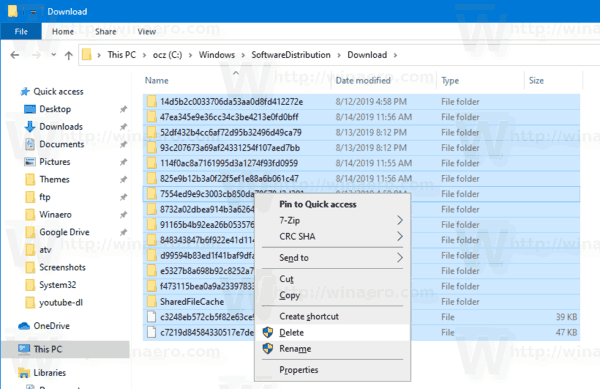
- Windows may request for administrator privileges to delete those files. Turn on the option "Do this for all current items" in the dialog and click on Continue.
Restart Windows 10 and check for updates. See if this fixed your issues.
Alternatively, you can create a batch file to automate the process.
Delete Downloaded Windows Update Files with a Batch File
- Open Notepad.
- Paste the following text:
net stop wuauserv
cd /d %SystemRoot%\SoftwareDistribution
del /s /q /f Download
net start wuauserv - Save it to a file with a *.cmd extension. You can place it on the Desktop.
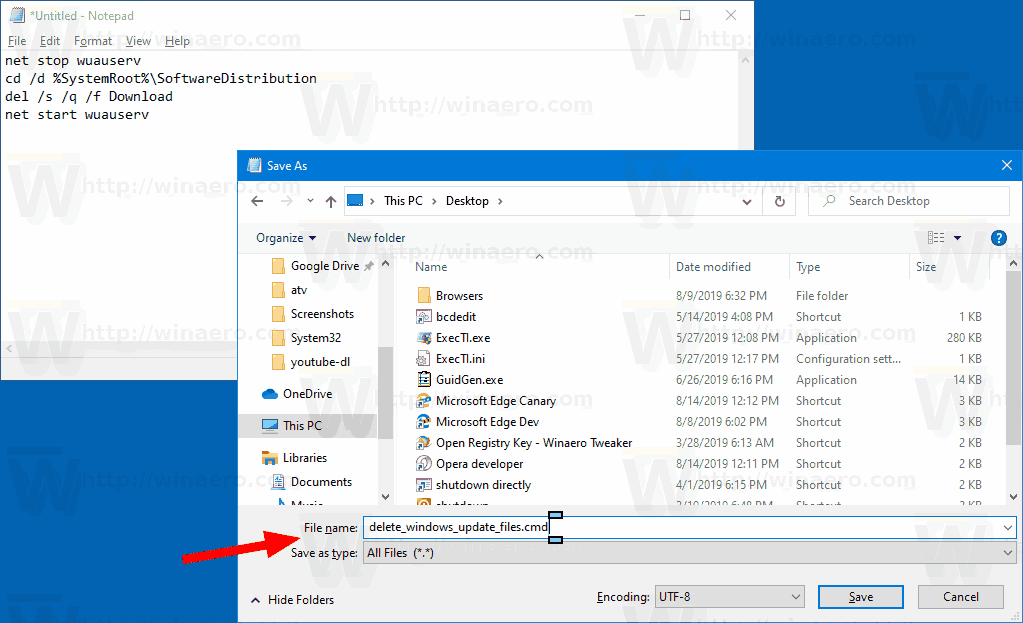
- Right-click the file you have created and start it as Administrator from the context menu.
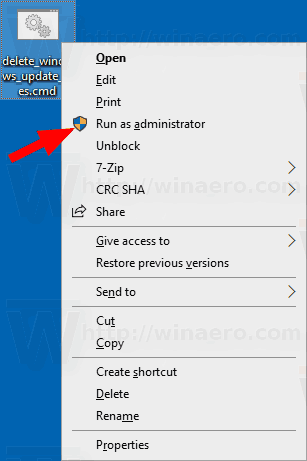
You are done. Now restart the PC and check for available updates.
Here's how does it work
The command stops the Windows Update service. Next, the command switches the current folder to C:\Windows\SoftwareDistribution. The del command erases the contents of the Download folder and its subfolders. Finally, the last command, , starts the Windows Update service again.
To save your time, you can download this ready-to-use batch file.
Download the file
That's it!
Articles of interest:
Support us
Winaero greatly relies on your support. You can help the site keep bringing you interesting and useful content and software by using these options:
Bitcoin: 18amKj99FCPUfnnpqZ6XCG2h3TGeUTCeY7
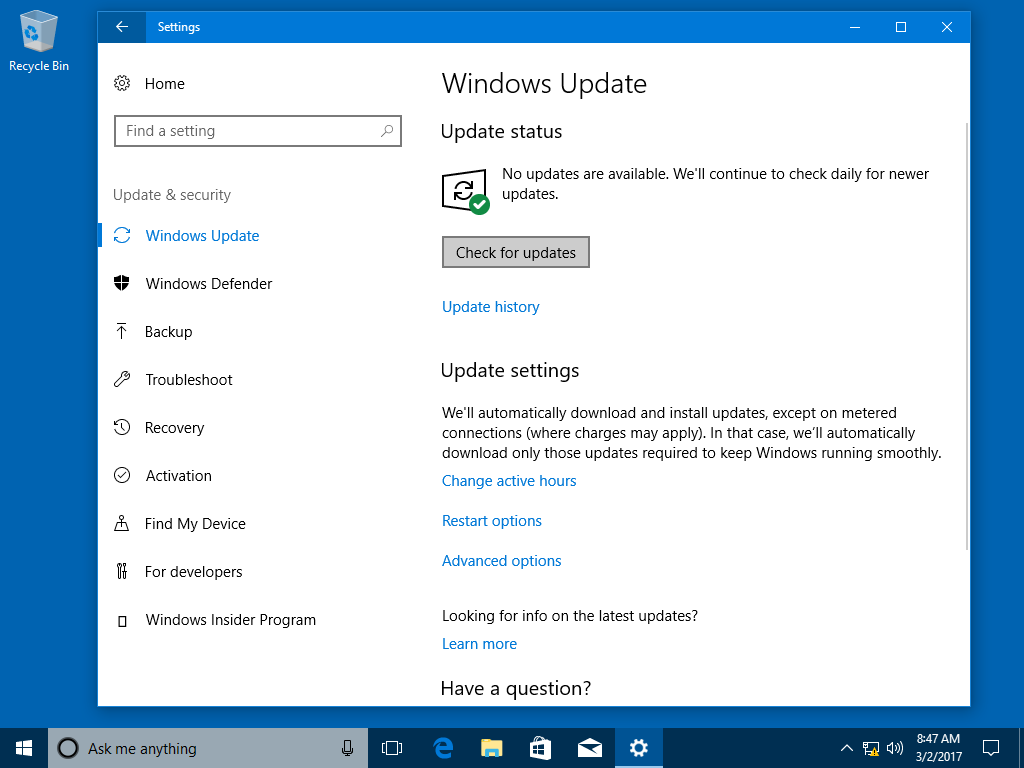

-
-
-